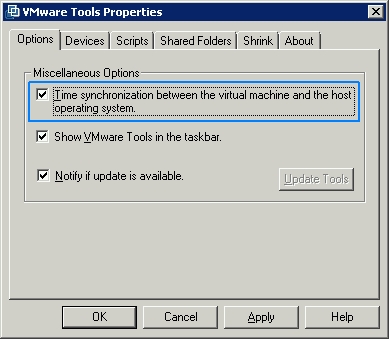As virtualisation software becomes more the norm in server environments everywhere people want to do more with less. Specifically running Project Server 2010 (which runs on top of Sharepoint 2010) in VMWare..
Now while this is possible (make sure you have lots of RAM for this VM – 4GB’s is a good start) you are more than likely going to run up against the Sharpoint Time Service maxing out your CPU, or thrashing your disks, to a point where the whole VM Server is completely trashed and won’t do anything whatsoever. This is a fairly common occurrence and I have seen it on a few Sharepoint 2007 Servers also.
So what’s the culprit? VMWare I tell you..
The Sharepoint Timer Server (OWSTIMER.EXE) gets very angry when the vmware starts playing with the clock inside a virtual machine. And it’s not really VMWare’s fault it’s trying to do the right thing by slowing down the processor when the VM is idle so it can give those cycles to other VM’s. Problem is that this can quite quickly cause the clock to become out of whack.
Fixing OWSTIMER.EXE maxing out CPU’s or Disk IO
- Firstly stop and disable the Sharepoint Timer Service – this will tend to stop your machine from thrashing while you do the next few steps. If you cannot stop the service you may have to go to Task Manager and kill the owstimer.exe process then disable the service.
- Install VMWare Tools on the Sharepoint Server and, if using an external SQL Server, install on there as well.
- Once VMWare Tools is installed you can open ‘Settings’ from the VMWare Tools system tray icon.
- Tick Time synchronization between the virtual machine and the host operating system
- A reboot is probably needed at this point.
- Enable and Restart the Sharepoint Timer Service.
Hopefully by this point your OWSTIMER.EXE has stopped thrashing returning your Sharepoint Server back to normal..